Student Reports
Overview
The Department of IT Services has partnered with The Graduate College to provide advisors/departments the ability to generate various student lists and reports at-will. These reports are maintained by The Graduate College and are hosted through TXST Reporting.
TXST Reporting is the university's internal analytics reporting service. It provides business offices the ability to generate operational transactional reports for internal university business. Texas State uses Logi Analytics framework to develop and display these internal reports.
For more information on this resource, please visit the TXST Reporting support page or contact the Department of IT Services.
Accessing/Navigating Logi
-
How do I gain access to Logi?
Access will be granted based on your affiliation to the program/department and specific needs through one of the following request forms:
- Program Advisor
- Advisor Support
- Admission Committee Member
- (For all others, please contact The Graduate College.)
-
Where do I log in to Logi?
Off-campus/VPN Disclaimer Due to the sensitive student information presented throughout Logi Reports, access to Logi will require either an on-campus device OR an active Virtual Private Network (VPN) session. For more information regarding TXST VPN setup, please visit ITAC's website.
TXST Reporting/Logi Portal:
https://metrics.txstate.edu/reports/You will be asked to sign in using your:
- Texas State NetID (e.g., abc123),
- NetID password, and
- two-factor authentication (Duo)
-
How do I generate a list of my program's active graduate students?
1. Open the Logi report that best characterizes your desired population of students (e.g., "Master's Students Report" for those in a master's program, "Doctoral Students Report" for those in a doctoral program, etc.), then use the filters to further refine your search.
For example, a list of all active master's students in the College of Business (as of Fall 2022) can be generated using the following parameters:
- Term = Fall 2022
- Status(es) = Active
- Program(s) = All Programs
- College(s) = Business Administration
- Major(s) = All Majors

TIP To select more than one parameter from each menu selection, hold the SHIFT or CTRL key down and then click your desired options. 2. Press "Execute." (Note: Load times will vary on depending upon the parameters selected. If nothing is seen after three minutes or so, close completely out of your browser and try running the report again.)

3. Review your results within Logi. A summary of the options selected can be found underneath the parameter options.

-
How do I export results FROM Logi?
After your results have been generated in Logi, use the Export button and select the file format you wish to export as. (CSV is recommended as it often generates/downloads quicker than the Excel format, and can still be opened using Microsoft Excel.)
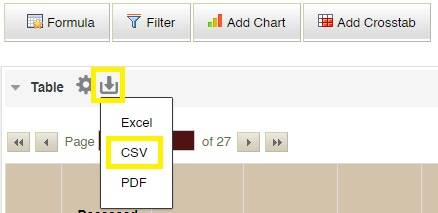
-
How do I filter results WITHIN Logi?
1. Click the "Filter" button after the results are displayed.
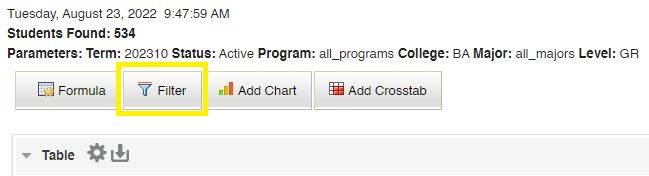
2. Select the appropriate Filter Column(s) from the list and match to specific values that are found on the report using the Comparison operators. Clicking "Add" will initiate the filtering process of the results.
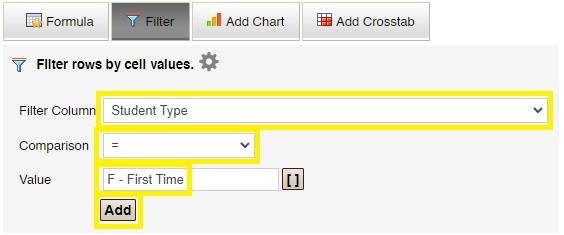
3. Additional filters may be added by repeating the steps above and operators linking the two filters (i.e., AND/OR) can be changed by clicking on the And or Or buttons.
A summary of the filters used will appear above the results and can be replaced with new filters or removed outright.
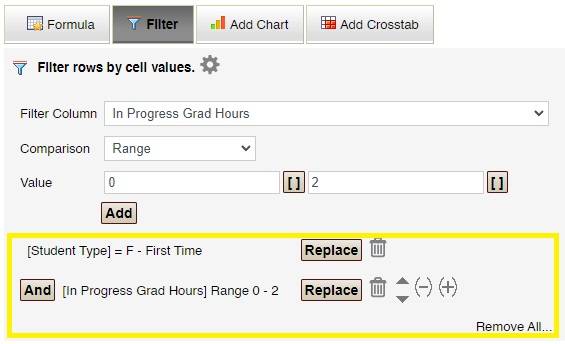
Recommended Reports
-
Applicants/Admissions
- #964 - GC Application Summary (Banner Freeze Data)* - Comparative (YTY, week-based) report of graduate applications organized across the level, program, and application status for a specified term and data freeze event (week).
- #986 - GC Graduate Admissions Report* - Lists graduate applicant and admissions data for the term selected.
*Represents partial application data recorded in Banner. For more detailed reports (including missing admissions checklist items and in-progress applications true status of "Incomplete" vs. "Complete," results in the graduate admissions system (Slate) are recommended. For more information, please review the Slate Admissions Guide.
-
Current/Active Students
Active vs. Inactive Status "Active" students are those who are eligible to register for a given term. This would include newly admitted applicants for that term, even if they had not yet registered for courses in that term. A student will become "Inactive" after the census date (i.e., 12th class day for fall/spring semesters) if they fail to enroll for the semester (excluding summer terms) or in the term following their graduation. - #744 - GC Doctoral Students - Lists students with Doctoral level (DR/D1/SP/S1) curricula for the term selected.
- Track the hours, progress, and/or enrollment of active doctoral students
- Track dissertation-related forms approved by The Graduate College
- Review dissertation committee members for a particular student
- Review doctoral-level graduation candidates (including pending, awarded, and non-awarded TXST degrees)
- #747 - GC Master's Students - Lists students with Graduate/Master's level (GR/R1) curricula for the term selected.
- Track the hours, progress, and/or enrollment of active master's students
- Track thesis-related forms approved by The Graduate College
- Review thesis committee members for a particular student
- Review master's-level graduation candidates (including pending, awarded, and non-awarded TXST degrees)
- #1307 - GC Post-Baccalaureate Students - Lists students with Post-Baccalaureate level (GP/P1) curricula for the term selected.
- Track the hours, progress, and/or enrollment of active post-baccalaureate students
- Review doctoral graduation candidates (including degrees applied for and/or not awarded)
- #1556 - GC Active but Not Enrolled Graduate Students - Lists active (i.e., eligible to enroll) students for the term selected that have not yet enrolled in courses.
- Consider using to follow-up with students who are eligible to enroll in courses but haven't.
- Includes First Time, Continuing, and Readmit students.
- #393 - GC First Time Thesis Students - Identifies students enrolled in a thesis course for the first time as of the term selected.
- Includes the student's current curricula as well as the specific thesis course subject and number enrolled.
- #1206 - GC Recruiting/Outreach Report (All Data) - Lists a generous amount of data for students active for the term selected.
- Find students meeting a specific criteria for your emailing/recruiting efforts including Ethnicity/Race, Hours Enrolled at the Round Rock Campus, and/or degrees granted outside of Texas State University)
- #1045 - SR Student Schedules by Major or Cohort
- Lists a course-by-course detail for registered students, including the student's curriculum.
- #1143 - GC Student Extract with Graduate Admissions Data* - Lists active students' curricula with admissions data for the term selected.
- Includes test score, GPA, and non-Texas State degree data
- #976 - FA Courses Counting Toward Degree (Financial Aid Report) - Financial aid applicants with registered coursework not counting toward their degree.
- Lists students enrolled in courses not organically considered as degree completion requirements
- Consider using in conjunction with the degree audit petition process (instructions found here), especially for eligible courses not yet applied as substitutions to a student's degree audit
- #763 - Scholarships - College Scholarships
- Lists students who have received scholarships/funds officially recorded in the Student Information System.
- Displays by Student or Department, including basic curriculum details.
*Represents partial application data recorded in Banner. For more detailed reports (including missing admissions checklist items and in-progress applications true status of "Incomplete" vs. "Complete," results in the graduate admissions system (Slate) are recommended. For more information, please review the Slate Admissions Guide.
- #744 - GC Doctoral Students - Lists students with Doctoral level (DR/D1/SP/S1) curricula for the term selected.
-
Graduation Candidates
- #430 - GC Graduation Candidate List - Lists students who applied for graduation for the term selected.
-
Graduate Faculty
- #589 - GC Graduate-Level Courses/Faculty by Department - Lists graduate-level courses and their faculty members for the term selected, organized by department.